International
Switching Networks on Metamask – Desktop
Choose option 1 or 2 in the following image to switch the network on your metamask.
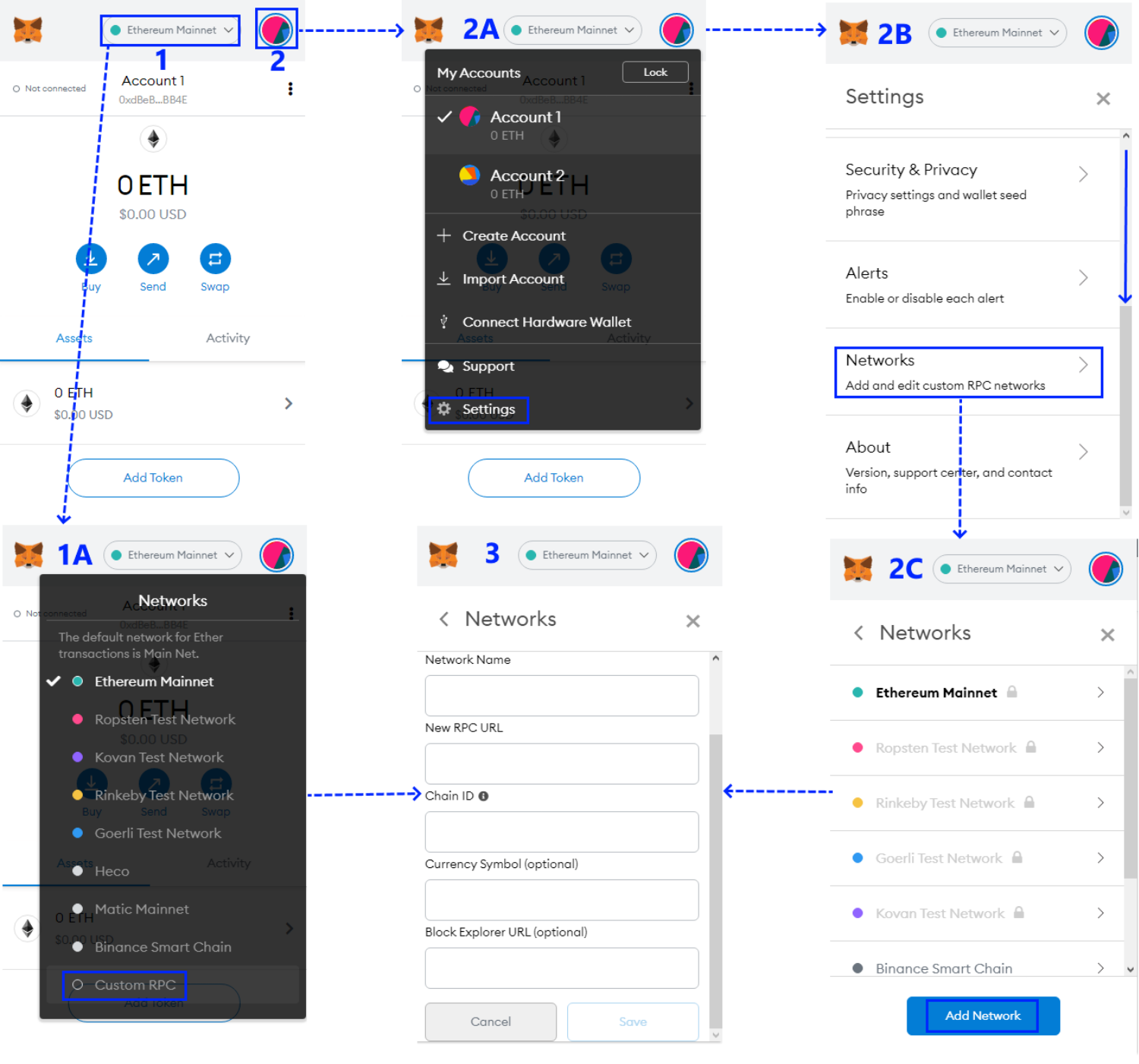
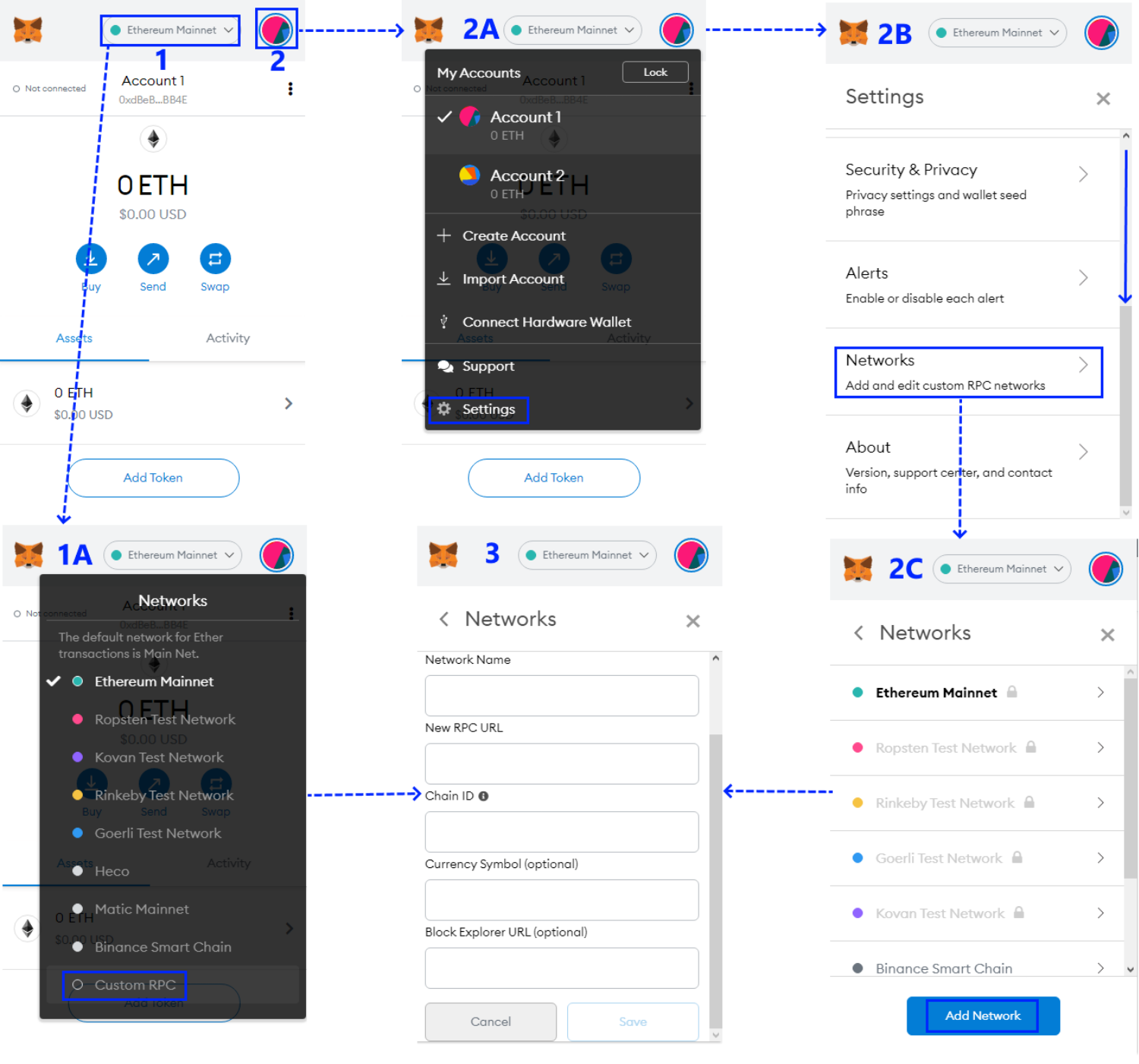
Option 1:
1) Click the Network you are currently connected with on top of the Metamask user interface.
1A) in the grey pop up screen, click the option at the bottom called “Custom RPC” to add a new network.
You will then be taken to screen 3 where you can fill out the custom network details.
Option 2:
2) Click the avatar icon in the top right.
2A) Click the “Settings” button.
2B) Scroll down untill you see the “Networks” option.
2C) Click this option and in the next screen choose “Add Network” to add a new network.
You will then be taken to screen 3 where you can fill out the custom network details.
Switching Networks on Metamask – Mobile
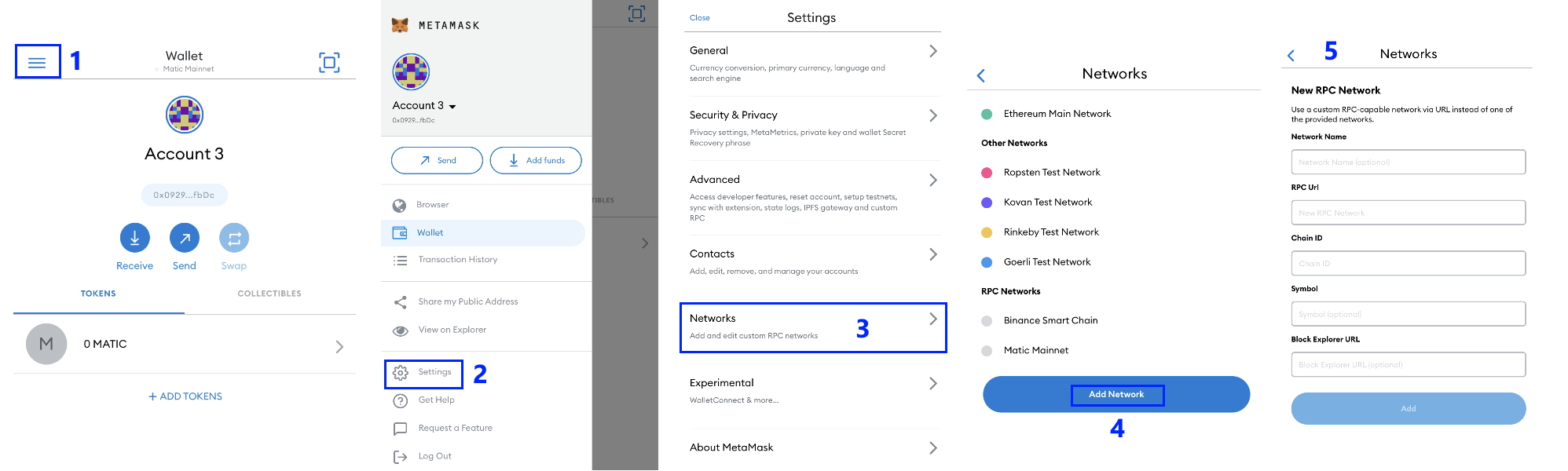
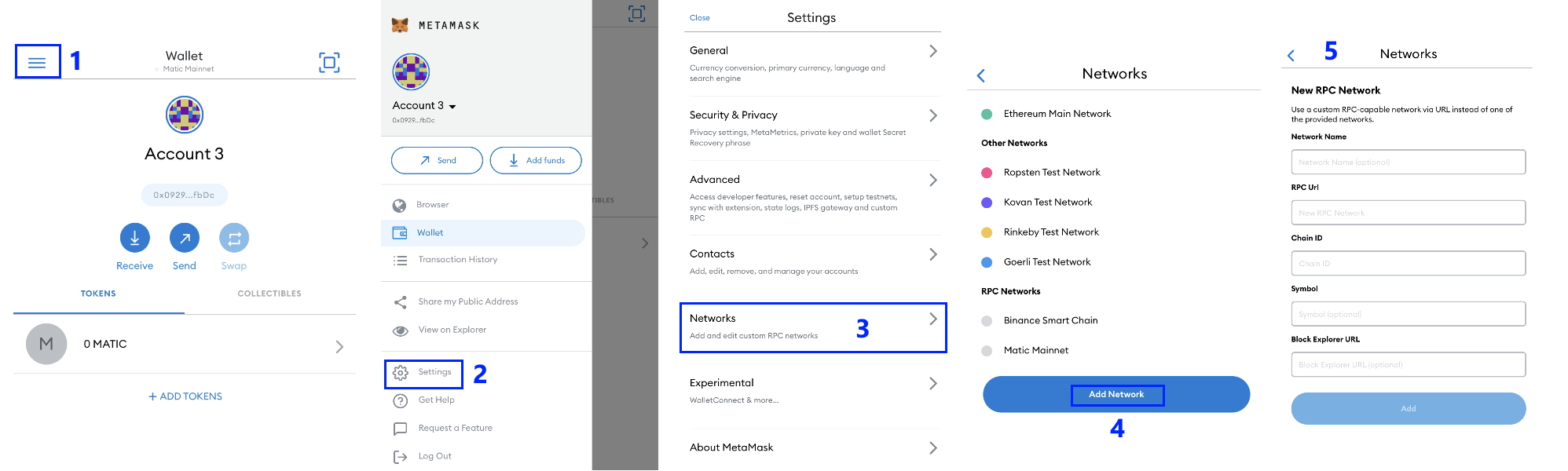
1) Click the 3 layered icon on the top left of your screen.
2) Click the “Settings” button.
3) Now, select the “Networks” option.
4) Click “Add Network”.
5) You will then be taken to screen 5 where you can fill out the custom network details.

